Table of Contents
In the ever-evolving world of digital art, AI-powered tools are revolutionizing how we bring our creative visions to life. Among these groundbreaking innovations is the Bing Image Creator, an AI art generator developed by Microsoft Bing. This tool allows artists, designers, and enthusiasts to create stunning digital art with ease, using just textual prompts. In this guide, we’ll delve into what Bing Image Creator is, how to access it, and how you can use this tool to elevate your digital artistry.
What is Bing AI Image Generator?
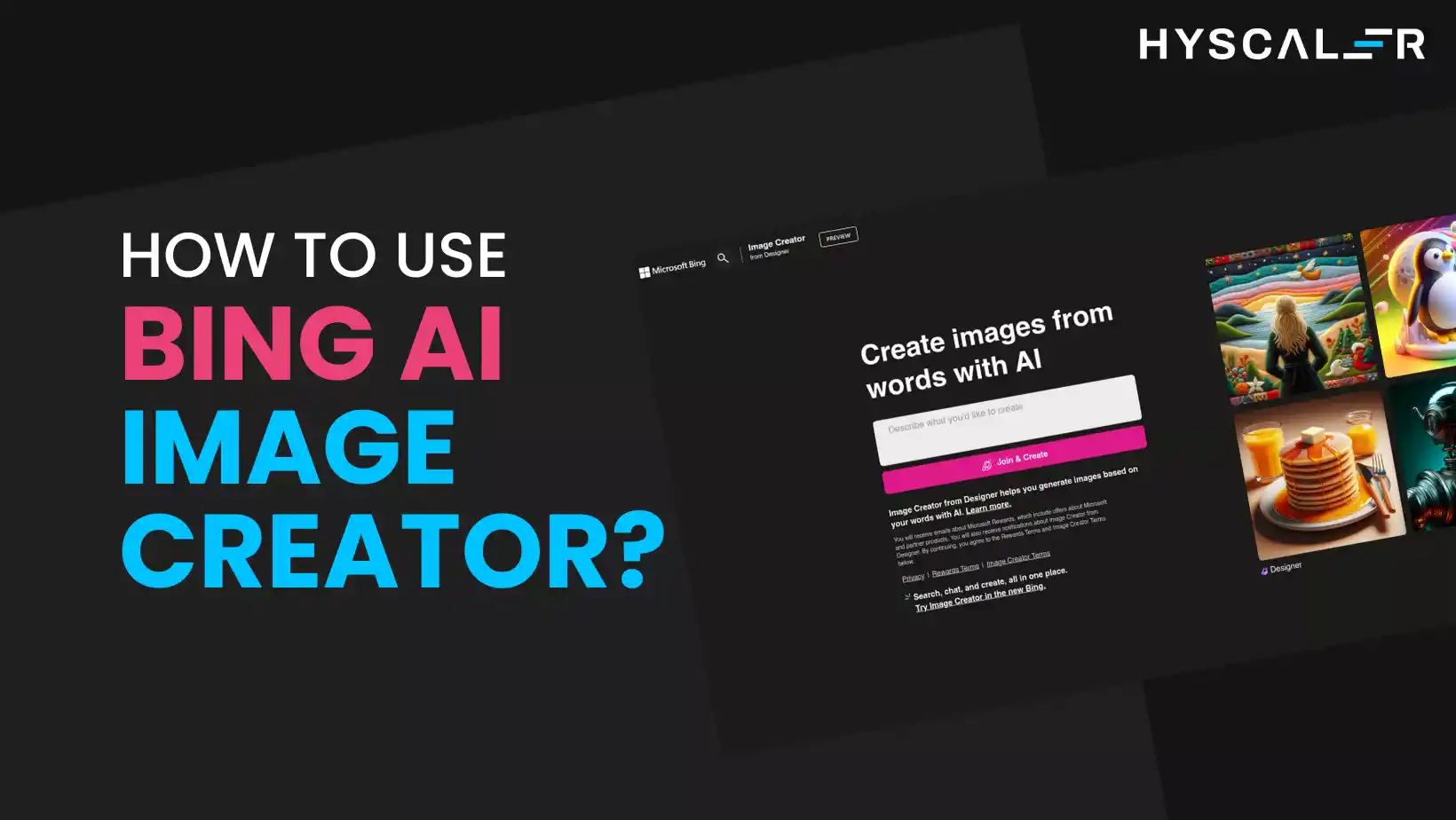
Bing Image Creator is a feature integrated into Bing Chat and Microsoft Edge, designed to transform your ideas into visually captivating artwork using AI. It recognizes details like object characteristics, facial expressions, backgrounds, and artistic styles from your descriptions, providing a seamless interface for creating digital art.
Steps on How To Generate Images in Bing AI
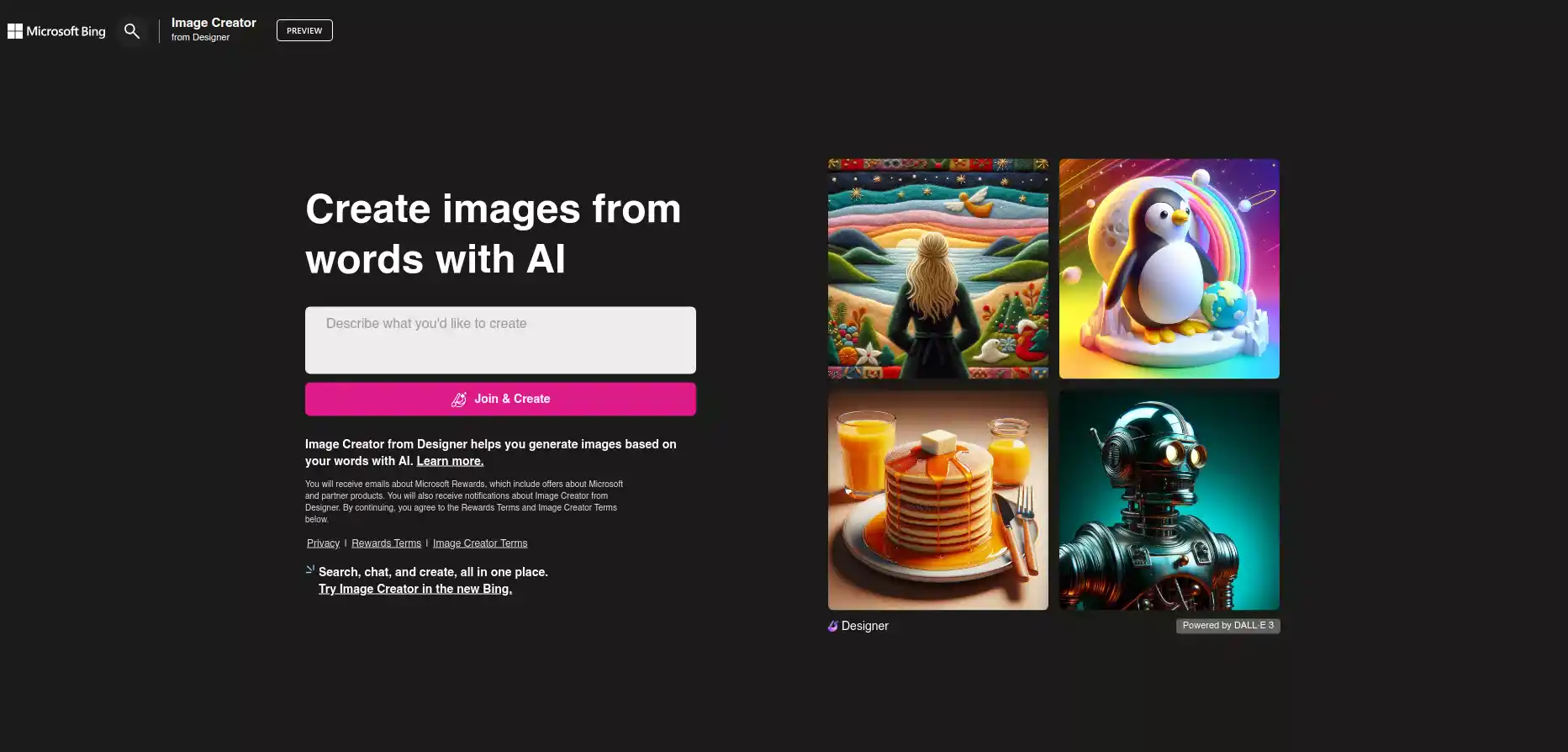
Accessing the Image Creator: Getting started with the Image Creator from Designer is straightforward:
1. Navigate to the Portal:
- No special software is needed! Simply visit Bing.com/Create.
- Click on “Join & Create” to log into your Microsoft account and unlock the world of AI-generated images.
2. Craft Your Prompt:
- In the text box provided, enter a detailed description of the image you wish to create. The more vivid your description, the better the outcome.
- Example prompt: “A photo of a dodo bird sitting on a concrete floor in a brightly lit tropical home.”
- Hit “Create” and watch as your idea begins to take shape.
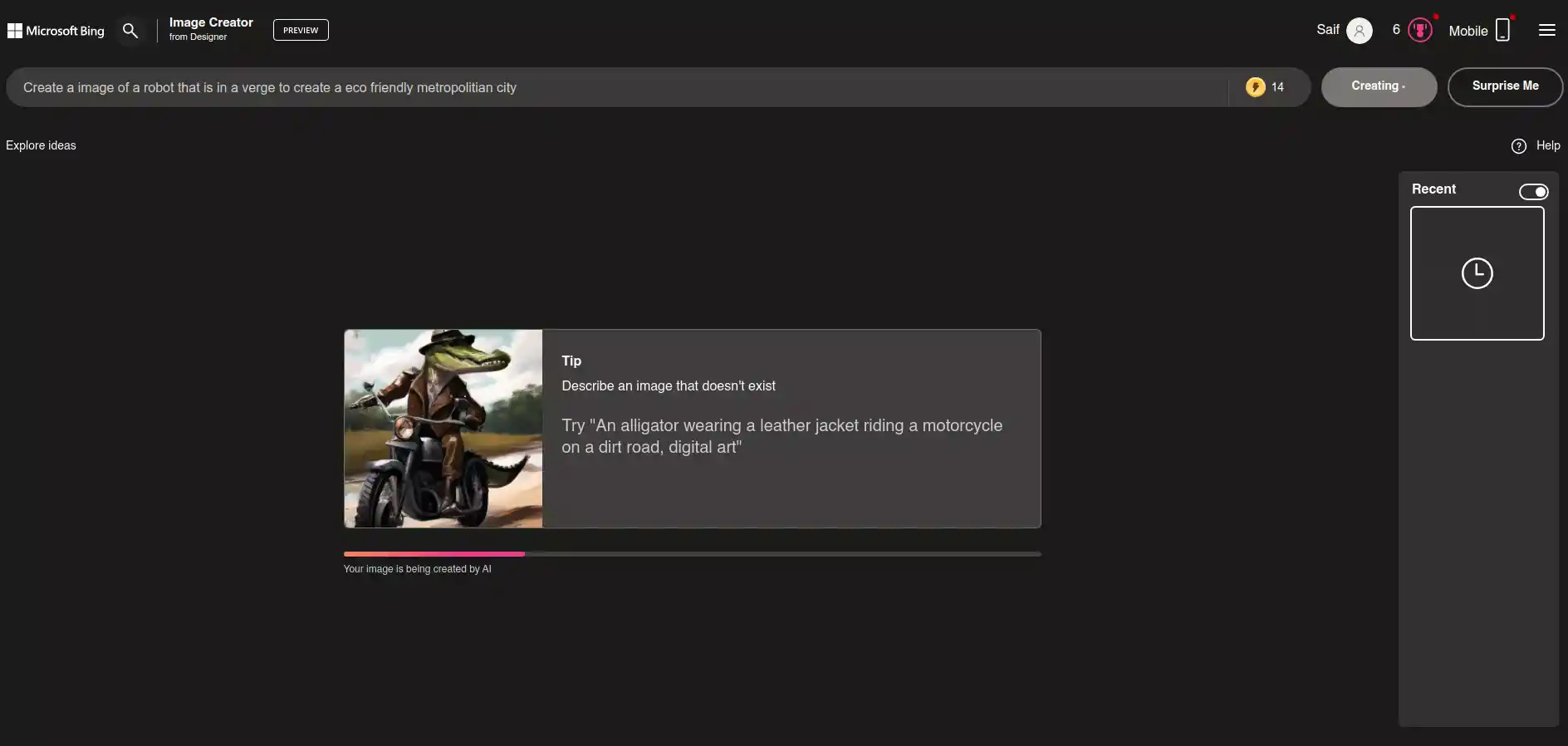
3. Discover the Magic:
- The Image Creator typically offers four unique renditions of your prompt.
- Note: As AI art generator evolves, some details might not be perfectly lifelike. This is part of the charm and discovery process!nd discovery process!
4. Select and Customize Your Masterpiece:
- Browse through the generated images and select your favorite.
- With a simple click, you can download, share, or even customize your image using Microsoft Designer.
Why Use Image Creator from Designer? Is it better than other image generators?
- User-Friendly: Designed for ease of use, regardless of your tech expertise.
- Innovative: Harnesses the latest AI technology from aitechfy for high-quality results.
- Creative Freedom: No limitations to what you can create, from historical figures to futuristic landscapes.
- Accessible Anywhere: Available through Bing or directly on its website, making it a versatile tool for artists and enthusiasts alike.
Samples of the image generated in Bing AI
1.Prompt used: Create an “ultra-realistic” image of a girl walking in the middle of a pond

2. Prompt used: Create an image of a girl walking in the middle of a pond giving it a cinematic look

3. Prompt used: Create an abstract image of a girl walking in the middle of a pond

Version 2 of the same prompt

Related Article
Image Creator from Designer: Microsoft’s new name for its AI image generator
Conclusion
The Image Creator from Designer is a testament to the incredible potential of AI in the art world. Whether you’re a professional artist or just someone who loves to experiment, this tool opens up a universe of creative possibilities. So, why wait? Start creating your AI-powered art today!
FAQ
1. Can I create images using Microsoft Copilot or Bing Chat?
To craft an image using Image Creator from Designer directly through chat, or when interacting with the Microsoft Copilot AI chatbot, follow these modified steps:
- Launch Microsoft Edge
- Navigate to Bing.com
- Select the Chat option
- Compose your prompt. Starting with phrases such as “create an image” or “generate a photo” can be helpful, but it’s optional. The Copilot, powered by GPT-4, is usually adept at understanding your request.
2. Do I own AI-generated images in Bing AI?
Here is this information for your better understanding of the terms of the usage of Bing AI-generated images.
3. How to get Microsoft Bing AI?
- Download either the Microsoft Bing or Microsoft Edge app, available on both iOS and Android platforms.
- Open the app and access Bing Chat.
- Select your preferred conversation style, tailoring how the AI search assistant communicates with you.
4. How do I get Microsoft Bing AI?
Bing Image Creator, an AI-driven and complimentary resource, enables the generation of distinctive, tailor-made visuals through textual descriptions. Integrated within Bing Chat, it serves as a versatile tool for crafting eye-catching birthday cards, personalized invitations, custom artwork, eye-catching digital brochures, imaginative interior design concepts, and innovative presentations, among other creative uses.
4. How To Generate Images in Bing AI ?
Step 1. Navigate to the Portal
Step 2. Craft Your Prompt
Step 3. Discover the Magic
Step 4. Select and Customize Your Masterpiece