Table of Contents
Introduction
Load testing is an essential part of any web application development process. It helps you identify how your application will perform under real-world loads, and ensures that it can handle the expected traffic without crashing or slowing down. Locust.io is a popular open-source load testing tool that makes it easy to run load tests on your application. In this guide, we’ll show you how to set up Locust.io for load testing, step by step.
Prerequisites
Before we dive into load testing with Locust.io, make sure you have the following prerequisites:
- Python: Locust.io requires Python as its written in Python. If you don’t have it installed, download and install the latest version from the official Python website.
- Pip: Ensure you have pip, Python’s package manager, installed.
- Website URL: Have the URL of the website on which you want to perform load testing.
Step 1. Install or upgrade your pip installation
Using the latest dependencies is always a best practice, you can install or upgrade pip using the following command:
python3 -m pip install --user --upgrade pipStep 2. Creating a Virtual Environment
Separate your Python environment for a smoother experience and to avoid conflicts.
python3 -m venv .venv
source .venv/bin/activateStep 3: Installation and Setup of locust
To get started with Locust.io, you need to install it on your machine. You can do this using pip, the Python package manager. Open a terminal or command prompt and run the following command:
pip install locustThis will install Locust.io and its dependencies.
If you already have locust installed in your system, then you can upgrade it using the following command.
pip install --upgrade locustStep 4: Write Your First Load Test
To write your first load test with Locust.io, you need to create a file called locustfile.py. This file will contain the code that defines the load test scenario. Here’s an example of a simple load test that loads a webpage and checks if it is available:
Here’s a simple example of a Locustfile to get you started:
locustfile.py
from locust import HttpUser, task
class MyCustomUser(HttpUser):
@task
def visit_homepage(self):
self.client.get("/")Step 5: Run Your Locust Load Test Web Interface
To run Locust, start the Locust web interface. In your terminal, navigate to your project directory and run:
locustThis will start the Locust web interface, and you’ll see output that Locust is running on a specific address (usually http://localhost:8089 or http://0.0.0.0:8089/).
The latest version of Locust comes with a modern UI, which you can access using the following command
locust --modern-uiStep 6: Define Your Load Test Parameters
Access the Locust web interface in your browser by going to http://localhost:8089 (or the address displayed in your terminal).
In the web interface, you can define the number of users and the hatch rate, which specifies how quickly new users are spawned.
- Set the number of users, Ramp Up per second, and your Host
- Click “START SWARM” to begin the test.
Step 7: Run the Load Test
Locust will start simulating users visiting your website based on your script and parameters. You can monitor the progress, including response times and failure rates, in the web interface.
Step 8: Monitor Your Load Test Results
To monitor the results of your load test, you need to open the Locust.io dashboard in your web browser. The dashboard will display real-time metrics about the performance of your application under load, such as response time, requests per second, and error rates. You can use these metrics to identify any performance issues or bottlenecks in your application, and make adjustments as needed.
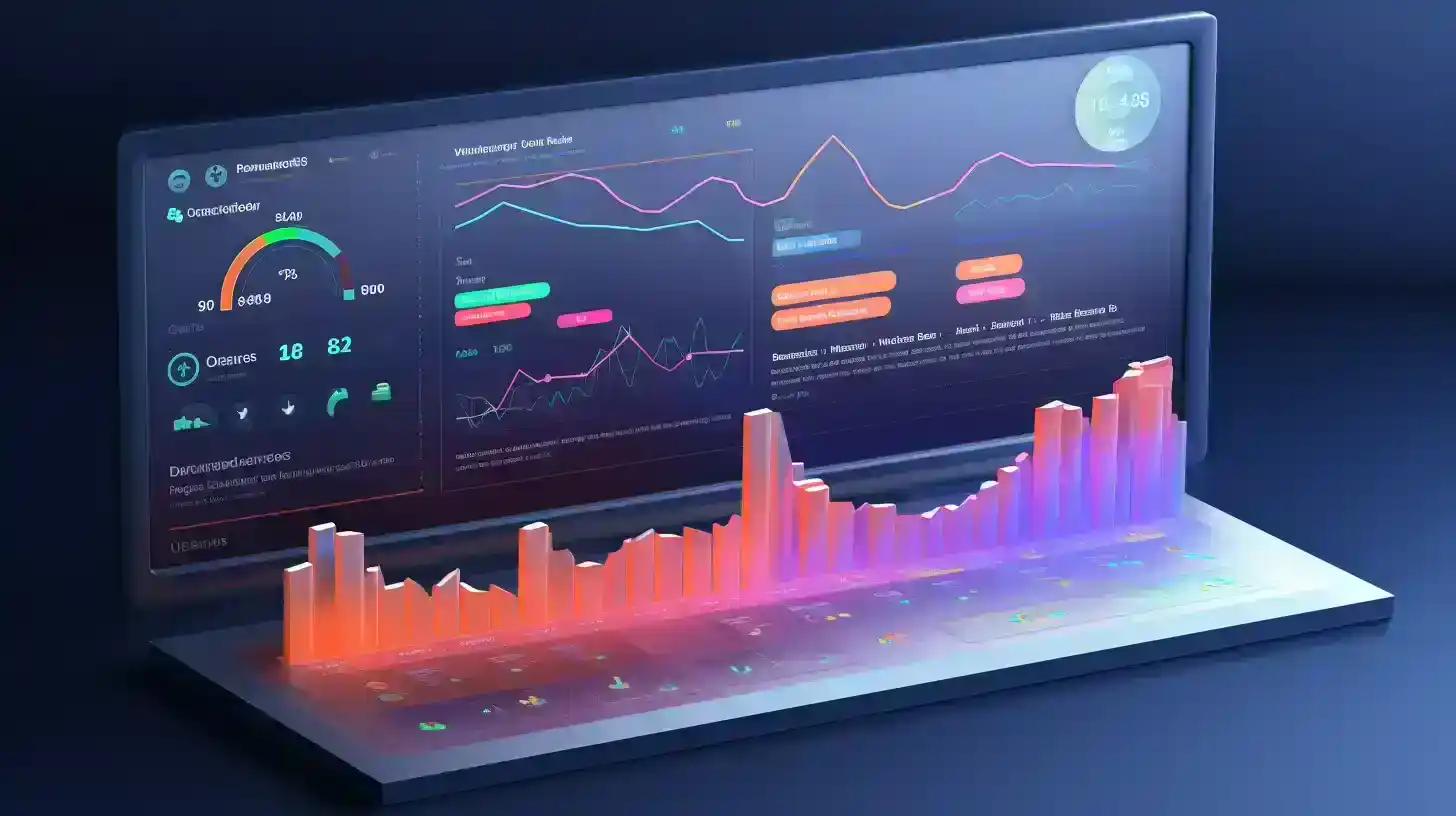
Step 9: Analyze Your Load Test Results
After the load test is complete, you can analyze the results to see how your application performed under load. Locust.io provides a range of analytics tools that you can use to explore your load test results in more detail. For example, you can view detailed statistics about the number of requests and response times for each user, or you can view histograms of request latencies and error rates.
Step 10: Further Testing
Modify your Locustfile to simulate different user behaviors, test specific functionalities, or simulate different scenarios.
Summary and Further Resources
In this blog post, we’ve taken you through a comprehensive tutorial on using Locust.io for load testing your web application. By following these steps, you can ensure that your application is ready for the real World and can handle the expected traffic without crashing or slowing down. If you’re looking for a more in-depth understanding of the concepts covered in this guide, we recommend checking out our YouTube tutorial on load testing with Locust.io. Our video covers each step of the process in greater detail, providing a more comprehensive overview of how to use Locust.io for load testing.