Table of Contents
What is a GPT Engineer?
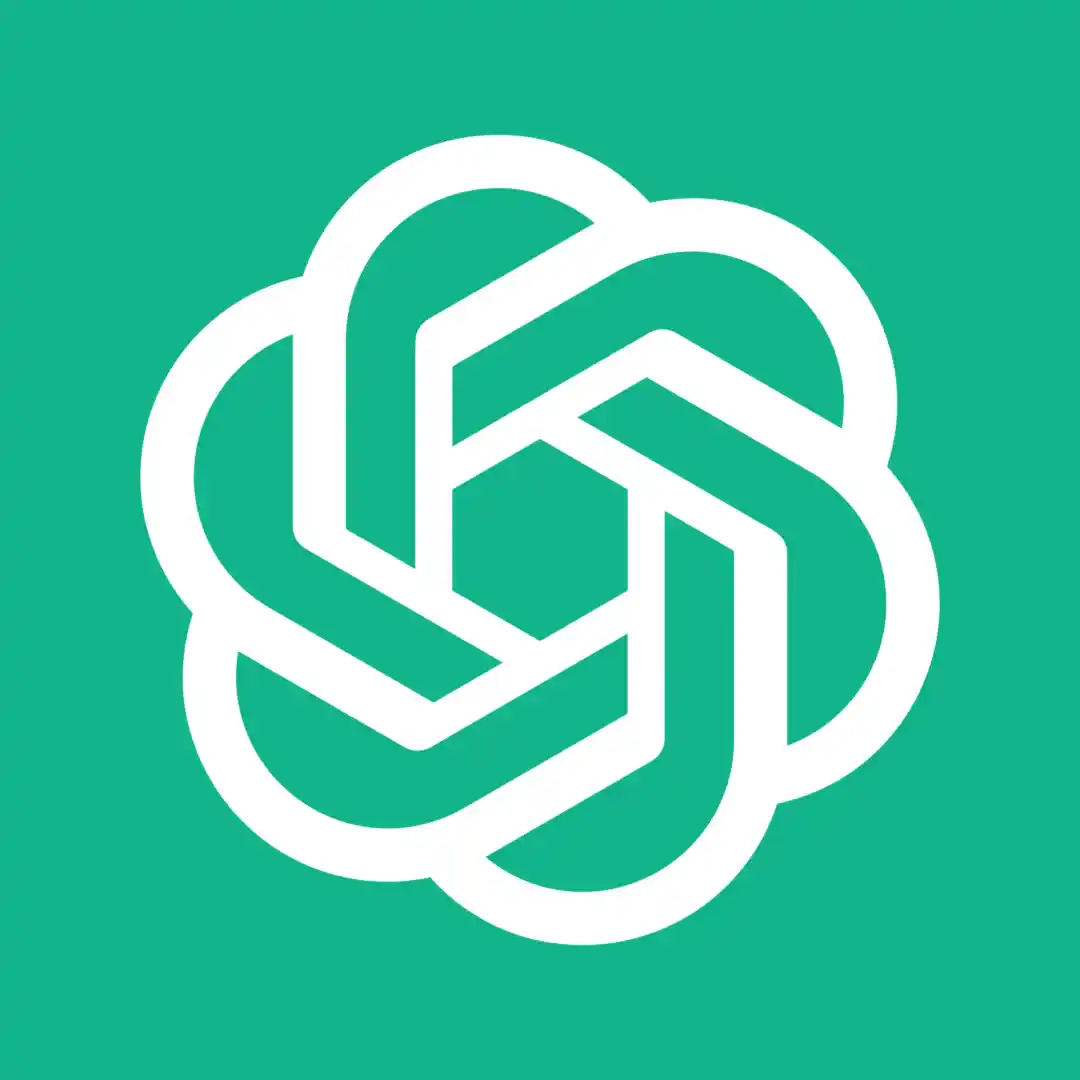
GPT Engineer is an AI-powered tool that helps developers write code more efficiently by generating code based on natural language prompts. It’s essentially an advanced code completion tool that can understand and respond to human language, making the coding process more intuitive and productive.
Key Features
- Natural Language to Code: You can describe the desired functionality in plain English, and it will generate the corresponding code.
- Code Generation: It can create various code snippets, functions, or even entire modules based on your requirements.
- Code Refactoring: It can help improve code quality by suggesting refactoring options and optimizing code for performance.
- Debugging Assistance: It can help identify potential errors in code and suggest solutions.
- Learning and Adaptation: The model continuously learns from new code and improves its code generation capabilities over time.
Advantages
- Increased Productivity: By automating repetitive tasks and generating code snippets, GPT Engineer can significantly boost developer productivity.
- Improved Code Quality: It can help write cleaner, more efficient, and maintainable code.
- Accelerated Learning: New developers can learn faster by seeing code examples generated based on their requirements.
- Reduced Errors: It can help identify and fix potential errors in the code, leading to fewer bugs.
- Focus on Core Logic: Developers can spend more time on the core logic of their application rather than writing boilerplate code.
How to Install GPT Engineer
Disclaimer: While this guide provides general steps, specific commands and procedures might vary based on your operating system, Python version, and environment. Always refer to the official GPT Engineer documentation for the most accurate and up-to-date instructions.
Prerequisites
- Python: Ensure you have Python installed. GPT Engineer requires Python 3.6 or later.
- Git: Git is necessary to clone the repository.
- Text Editor or IDE: A code editor like Visual Studio Code, Sublime Text, or PyCharm is recommended for working with the project.
- OpenAI API Key: You’ll need an API key from OpenAI to use GPT-3.5 or GPT-4 models.
Installation Steps
- Clone the GPT Engineer Repository:
- Open your terminal or command prompt.
- Navigate to the desired directory where you want to clone the project.
- Use the following command to clone the repository:
git clone https://github.com/AntonOsika/gpt-engineer.git- Create a Virtual Environment (Optional but Recommended):
- Creating a virtual environment isolates your project’s dependencies from other Python projects.
- Use
virtualenvorvenvto create a virtual environment. - Activate the environment.
- Install Dependencies:
- Navigate to the cloned GPT Engineer directory.
- Install the required packages using pip:
- Set Up OpenAI API Key:
pip install -r requirements.txt- Create an environment variable named
OPENAI_API_KEYand set its value to your OpenAI API key. The method to set environment variables varies based on your operating system. - For example, on Windows, you can use the
setxcommand:
setx OPENAI_API_KEY your_api_key- Run GPT Engineer:
- Navigate to the GPT Engineer directory.
- Run the following command to start the application:
python main.pyAdditional Considerations
- GPU Acceleration: You might benefit from GPU acceleration if you have a compatible GPU.
- Custom Models: It supports custom models. If you have a trained model, you can integrate it into the process.
- Configuration: The
config.yamlfile allows you to customize various parameters of the GPT Engineer.
Troubleshooting
- If you encounter issues, check the GPT Engineer documentation for troubleshooting tips.
- Its community can also be a valuable resource for seeking help.
Important Notes
- Depending on your system setup and specific requirements, the installation process might require additional steps or modifications.
- Always refer to the official GPT Engineer documentation for the most accurate and up-to-date instructions.
- Consider using a dedicated cloud environment or a powerful machine to run it, as it can be computationally intensive.
By following these steps and considering the additional points, you should be able to install and start using GPT Engineer successfully.
Basic Usage Example: Creating a Simple Web Scraper
Prompt:
Create a Python script to scrape product names and prices from Amazon for the search term "Python book" and store the data in a CSV file.GPT Engineer Process:
- Open GPT Engineer: Start the application as described in the installation steps.
- Provide Prompt: Enter the prompt in the designated area.
- Generate Code: It will process the prompt and generate Python code.
- Refine (Optional): Review the generated code and make necessary modifications.
- Execute: Run the generated Python script to scrape data and create the CSV file.
Potential Code Output (Generated by GPT Engineer):
import requests
from bs4 import BeautifulSoup
import csv
def scrape_amazon(search_term):
url = f"https://www.amazon.com/s?k={search_term}"
headers = {
"User-Agent": "Mozilla/5.0 (Windows NT 10.0; Win64; x64) AppleWebKit/537.36 (KHTML, like Gecko) Chrome/114.0.0.0 Safari/537.36"
}
response = requests.get(url, headers=headers)
soup = BeautifulSoup(response.content, "html.parser")
products = soup.find_all("div", {"class": "s-result-item"})
data = []
for product in products:
title = product.find("span", {"class": "a-size-medium a-color-base a-text-normal"}).text.strip()
price = product.find("span", {"class": "a-price-whole"}).text.strip()
data.append({"title": title, "price": price})
with open("amazon_products.csv", "w", newline="") as csvfile:
fieldnames = ["title", "price"]
writer = csv.DictWriter(csvfile, fieldnames=fieldnames)
writer.writeheader()
writer.writerows(data)
if __name__ == "__main__":
search_term = "Python book"
scrape_amazon(search_term)Note: This is a simplified example. Actual output from the GPT Engineer might be more complex and require adjustments based on Amazon’s website structure and changes.
Conclusion
By following this step-by-step guide, you should be well-equipped to install GPT Engineer and harness its potential to streamline your development process. Remember to experiment with different prompts and refine the generated code to achieve optimal results. With consistent practice, you’ll discover new and innovative ways to leverage GPT Engineer to boost your productivity and code quality.
Related Resource: How to Install and Set Up Baserow on Ubuntu With Docker