Table of Contents
The top 5 AI tools of 2023, which are ranked in Tech. top positions. Let’s see the tools guide step by step are used now these days.
This year, renowned software companies like Google and Adobe, along with innovative startups like Runway and Descript, unveiled a range of new products and features that revolutionize the creative process.
1. Canva Enchantment Studio
Magic Studio brings together the best AI-powered features for you and your team right inside Canva to help you move from your first brainstorm to your finished product with more ease, speed, and creativity than ever before.
Let’s check the top 5 AI tools step-by-step guide of Canva Enhancement Studio
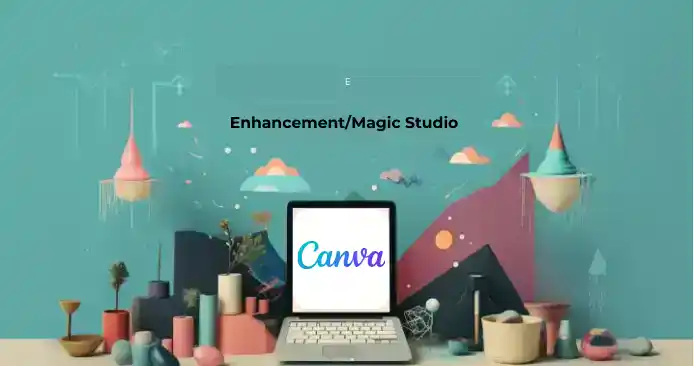
Login or Sign Up to Canva:
- Open your web browser and navigate to Canva’s website.
- If you don’t have an account, sign up using your email address or social media account. If you have an account, log in.
Access Enhancement Studio:
- Once logged in, look for the “Enhancement Studio” or “Magic Studio” section within Canva’s dashboard. This might be found in the top menu or under a specific tab for advanced features.
Create a New Design or Document:
- Click on “Create a New Design” or “Start Enhancing” within the Enhancement Studio.
Import and Organize Text:
- Copy the given paragraph and paste it into the text editor within the Enhancement Studio.
Enhance Text Formatting:
- From the top 5 AI tools of 2023 the tools available in Canva’s text editor to stylize the text. Experiment with fonts, sizes, colors, and text effects to make it visually appealing and easy to read.
Add Illustrations or Images:
- Utilize Canva’s image library or upload your own relevant visuals to accompany the text. Consider adding images that represent concepts like design, productivity, AI tools, etc., mentioned in the paragraph.
Create Visual Hierarchy:
- Arrange text and visuals in a way that creates a flow and hierarchy in the content. Use tools like alignment, grouping, and layering to organize elements effectively.
Highlight Key Phrases:
- Emphasize important phrases or sentences by using different text colors, and styles, or applying highlight effects.
Include CTA (Call-to-Action):
- Create a visually appealing CTA to encourage users to explore Canva’s Magic Studio further. Offer a variety of options such as clickable buttons, scannable QR codes, and inviting text hyperlinks to enhance user engagement. This could be a button or text hyperlink leading to canva.com/magic.
Preview and Fine-Tune:
- Review the enhanced paragraph to ensure it looks cohesive, visually appealing, and effectively conveys the message. Make necessary adjustments to improve overall aesthetics and readability.
2. Descript Regenerate
For now, Regenerate can only be applied to video or audio in English. Impossible edits are now possible — and insanely easy — with the introduction of the AI-powered Regenerate feature. This tool allows users to effortlessly smooth out any jumpy, abrupt, or awkward sections in their audio recordings.
Step-by-step guide on how to use Descript Regenerate
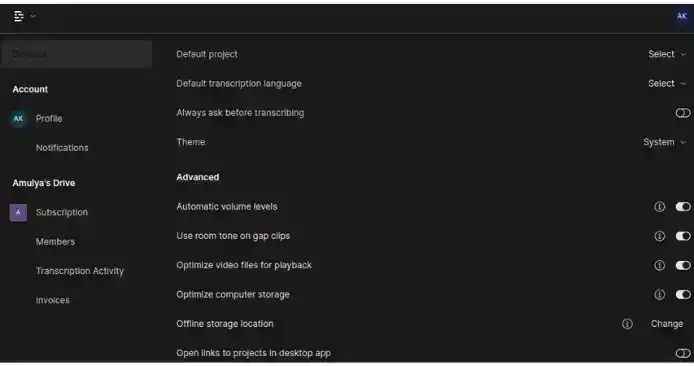
Login to Descript:
- Go to the Descript website and sign in to your account. If you don’t have one, sign up.
Access Descript Regenerate:
- After logging in, find the section or option for “Regenerate” or “Tone & Intonation Editing” within the Descript dashboard or editor interface.
Import or Create a Project:
- Create a new project or import the paragraph you want to enhance into the Descript editor.
Identify Segments for Enhancement:
- Locate the sections in the audio recording that you want to improve or modify. In this case, it might be sentences where the tone needs adjustment or where you want to enhance the overall consistency of the voice.
Apply Regenerate Feature:
- Select the particular sentence or word you want to modify the tone and intonation of.
- Look for the “Regenerate” or similar option in the Descript toolbar or right-click menu. Apply this feature to the selected segment.
Adjust Tone and Intonation:
- Use the tools provided by Descript to modify the tone and intonation of the selected segments. This might involve adjusting pitch, speed, or emphasis to match the desired tone.
Preview Changes:
- Listen to the regenerated segments to ensure the tone and intonation adjustments align with your expectations and enhance the overall quality of the audio.
Fine-Tuning:
- Make any necessary fine-tuning adjustments to ensure that the regenerated segments seamlessly integrate with the rest of the audio and maintain a consistent tone throughout.
Save or Export Changes:
- Once satisfied with the regenerated sections, save your project within Descript. You can then export the enhanced audio segment or the entire project in your preferred format.
Review and Share:
- Review the enhanced paragraph or audio segment. Share it with others if necessary or use it in your intended podcast or audio project.
3. Second Generation Runway AI
Runway recently unveiled a new version of its generative AI model called Runway Gen-2, a multimodal AI system capable of generating images, videos, and videos with text. There’s even an iOS app that makes it convenient to generate multimedia using Runway on smartphones.
Let’s check the step-by-step guide of Gen-2 Runway AI

Access Runway AI Platform:
- Visit the Runway website or app (if available) and log in to your account.
Navigate to Text-to-Video Feature:
- Look for the section or tool that specifically mentions “Gen-2 generative text-to-video solutions” or similar functionality. This might be in the form of a separate feature or part of their suite of tools.
Input Text Description:
- Find the area designated for entering the text description or script you want to convert into a video. Copy and paste the paragraph you provided or type a similar description into the provided space.
Generate Video:
- After inputting the text, locate the “Generate” button or similar action prompt within the interface. Click or tap this button to initiate the video generation process.
Adjust Settings (if available):
- Some AI platforms may offer settings or parameters to customize the generated video, such as style, length, effects, or format. Explore these options if available and adjust them according to your preferences.
Review and Edit (if needed):
- Once the AI has processed your text and generated the video, preview the output. Check for any errors, inconsistencies, or areas that might need adjustment.
Download or Save the Video:
- If satisfied with the generated video, proceed to download or save it to your device or cloud storage from within the platform.
Share or Use the Video:
- Depending on your purpose, you can share the video on social media, use it for marketing, integrate it into presentations, or any other applicable use.
4. YouTube Dream Screen
YouTube has unveiled a game-changing feature called Dream Screen. With this innovation, you can effortlessly enhance the backgrounds of your short videos using AI-generated images and video backgrounds. The process is as easy as imagining your desired scene, typing a few keywords, and letting AI work its magic.
Step-by-step guide on how to use YouTube Dream Screen

Access YouTube Creator Studio:
- Visit the YouTube Creator Studio using your YouTube account. If Dream Screen or any new features are available, they might be accessible from this dashboard.
Explore Dream Screen (if available):
- Look for any indication or section within YouTube Studio that mentions Dream Screen or AI-powered video editing tools. Click or navigate to this feature if it’s available.
Use YouTube Create (mobile tool):
- If Dream Screen is not available, explore YouTube Create, which is a mobile tool for creating concise videos. You can access this tool through the YouTube mobile app on Android devices (if available in your region).
Create Videos with Editing Options:
- Within YouTube Create, utilize the various editing options provided. These might include precise editing, trimming, automatic captioning, voiceover capabilities, and access to filters, effects, transitions, and royalty-free music with beat-matching technology.
Stay Updated with YouTube’s AI Plans:
- Keep an eye on YouTube’s official announcements, blog posts, or YouTube Studio updates regarding Dream Screen or any other AI-powered features they plan to introduce.
- Once available, explore the AI-powered video ideas and outline generation feature within YouTube Studio. This could assist in brainstorming and content creation by providing tailored insights based on audience engagement and channel content.
Search Function for Music:
- When introduced, use the AI-based music search function for creators within YouTube Studio. Input a description of your content, and AI will suggest suitable soundtracks at an affordable price.
Explore Aloud for Automated Dubbing:
- Keep an eye out for Aloud, an automated dubbing solution developed by Google’s Area 120, which is intended to make content accessible to a global audience. This feature, when available, might assist creators in dubbing their content using AI.
Stay Updated and Experiment:
- YouTube regularly updates its features, so keep checking for new additions and improvements. Experiment with any new tools or features that are introduced to enhance your video creation process.
5. Adobe Firefly(Adobe System)
Adobe Firefly is a standalone web application available at firefly.adobe.com. It offers new ways to ideate, create, and communicate while significantly improving creative workflows using generative AI and is designed to be safe for commercial use.
Let’s check the step-by-step guide of Adobe Firefly

Access Adobe Firefly Website:
- Visit firefly.adobe.com using a web browser on your computer or mobile device.
Explore Interactive Image Features:
- Upon reaching the website, interact with the main image by moving the cursor horizontally across it. Notice how different options or variations change based on the direction of cursor movement.
Search and Generate Images:
- Locate the ‘generate’ box, resembling a typical search box, and enter your desired search query. Firefly will then present various image options based on your input.
Select and Customize Images:
- Choose one of the provided image options and start customizing it. You might have tools or options to add elements or modify specific sections of the image.
Utilize Generative Fill:
- Explore the ‘generative fill’ feature, which enables you to select specific sections of an image and replace them with desired content. For example, you could replace parts of an image of a sunrise with additional moons.
Acknowledge AI-Generated Images:
- Note that Adobe Firefly aims to emphasize that the images are created by artificial intelligence. You might see ‘generated by AI’ credentials or similar indicators on these images.
Experiment and Customize Further:
- Continue experimenting with interactive features, adjusting images, adding elements, or utilizing generative fill to create unique and personalized visuals.
In conclusion, mastering the top 5 AI tools of 2023 opens up a world of possibilities in various domains. From the incredible language generation capabilities of ChatGPT to the powerful data analysis offered by Power BI, these tools empower individuals and organizations to harness the potential of artificial intelligence. The comprehensive insights provided by Google Analytics, the seamless automation of Zapier, and the intuitive design of Figma further enrich the AI toolkit.
As we navigate the ever-evolving landscape of technology, staying updated and proficient with these AI tools will be instrumental in driving innovation, making data-driven decisions, and streamlining workflows. Embracing AI is not just a trend; it’s a necessity for those who seek to excel in today’s digital era.
So, whether you’re a content creator, data analyst, marketer, designer, or entrepreneur, these AI tools offer you the keys to unlock new horizons, enhance productivity, and elevate your work to new heights. The journey to mastering AI tools is a continuous one, and as AI technology advances, the possibilities are limitless. Start your journey today and stay ahead in the AI-driven world of tomorrow.