Table of Contents
Mastering Python Versions is essential for any developer aiming for efficiency in their workflow. With the rise of diverse Python projects, managing multiple versions can become challenging. Using pyenv , developers can effortlessly install, switch, and manage different Python versions tailored to each specific project, ensuring compatibility while eliminating conflicts. This powerful tool simplifies the creation of isolated environments and allows for the setting of global or local versions.
In this guide, you’ll discover how to leverage pyenv to unlock a seamless development experience, streamlining your Python development efforts and significantly enhancing productivity.
What is pyenv?
pyenv is a Python version management tool that lets you easily switch between multiple versions of Python. It allows you to manage your Python installations independently of the system Python version, which is particularly useful for developers working on various projects requiring different Python versions. With pyenv, you can install any version of Python and set a global or local version for your projects.
Why Use pyenv?
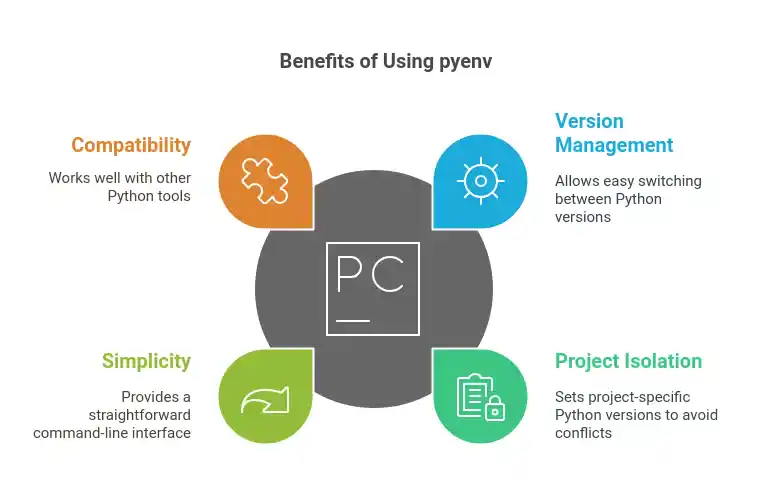
- Version Management: Easily switch between multiple Python versions.
- Project Isolation: Set project-specific Python versions, minimizing conflicts.
- Simplicity: Access to a straightforward command-line interface to manage Python versions.
- Compatibility: Works seamlessly with other Python tools like virtualenv, pipenv, and conda.
Installing pyenv to manage Python Versions
Prerequisites
Before installing pyenv, you need to make sure your system has the necessary dependencies installed. This step varies based on your operating system.
On Ubuntu / Debian
- Open your terminal and install the required dependencies:
sudo apt-get update
sudo apt-get install -y \
make build-essential libssl-dev \
zlib1g-dev libbz2-dev libreadline-dev \
libsqlite3-dev wget curl llvm \
libncurses5-dev xz-utils tk-dev \
libxml2-dev libxmlsec1-dev libffi-dev \
liblzma-dev- Install pyenv:
curl https://pyenv.run | bash- Configure your shell: Follow the on-screen instructions to update your shell profile (like
.bashrc,.bash_profile, or.zshrc) by adding the following lines:
export PATH="$HOME/.pyenv/bin:$PATH"
eval "$(pyenv init --path)"
eval "$(pyenv init -)"
eval "$(pyenv virtualenv-init -)"- Restart your terminal or run
source ~/.bashrcorsource ~/.zshrcto apply the changes.
On macOS
- Using Homebrew, open the terminal and run:
brew update
brew install pyenv- Add pyenv to your shell configuration by following similar steps as outlined for Ubuntu.
On Windows
To use pyenv on Windows, consider pyenv-win, which you can find here: pyenv-win GitHub.
- Open your Command Prompt or PowerShell and execute:
git clone https://github.com/pyenv-win/pyenv-win.git $HOME/.pyenv- Add the following lines to your environment variables:
- User variables:
- PYENV: C:\Users\.pyenv
- PYENV_HOME: C:\Users\.pyenv
- System variables:
- Add
%PYENV%\binand%PYENV%\shimsto yourPATH.
- Add
- Restart your terminal.
Using pyenv to manage Python Versions
Basic Commands
Once you have pyenv installed, you can start managing your Python versions.
1. Listing Available Versions
To see all Python versions that can be installed, run:
pyenv install --listThis command will show all versions available for installation, from the latest releases to older versions.
2. Installing Python Versions
To install a specific version of Python, use:
pyenv install 3.9.0Replace 3.9.0 with the version you want to install. Pyenv will handle downloading and configuring the version for you.
3. Setting the Global or Local Python Version
To set a global Python version (the default version used for all terminal sessions), run:
pyenv global 3.9.0To set a local Python version for a specific project directory, navigate to that directory using cd and run:
pyenv local 3.8.6This creates a .python-version file in the directory, which will tell pyenv the preferred Python version to use when you enter that directory.
4. Checking Your Current Version
To check which Python version is currently active, use:
pyenv versionYou can also check for versions installed on your system with:
pyenv versions5. Uninstalling Python Versions
To remove an installed Python version, simply run:
pyenv uninstall 3.8.6Working with Virtual Environments
While pyenv manages Python versions, it’s often best practice to create a virtual environment for each project. This allows you to separate project dependencies without affecting global installations.
1. Installing pyenv-virtualenv
To extend pyenv’s capabilities for managing virtual environments, you can use the pyenv-virtualenv plugin.
- Install the plugin:
# If you haven't installed pyenv-virtualenv already:
curl https://raw.githubusercontent.com/pyenv/pyenv-virtualenv/master/bin/pyenv-virtualenv-install.sh | bash- Add the following to your shell configuration:
eval "$(pyenv virtualenv-init -)"- Restart your terminal.
2. Creating a Virtual Environment
To create a new virtual environment with a specific Python version, run:
pyenv virtualenv 3.9.0 myenvReplace myenv with your desired environment name.
3. Activating the Virtual Environment
To activate the virtual environment:
pyenv activate myenv4. Deactivating the Virtual Environment
To deactivate the current virtual environment, you can run:
pyenv deactivateTips for Managing Python Versions Efficiently
- Keep Your Python Versions Updated: When you hire Python web developers, ensure they regularly check for new Python releases and update your project’s installations to avoid security issues and maintain compatibility.
- Use the Right Tools: Combine pyenv with virtual environment managers like
virtualenvorvenvfor a more organized project structure. - Document Your Python Versions: For each project, maintain a clear documentation of the Python version and packages used to facilitate smoother collaboration and handoffs.
- Use .python-version Files: Keep a
.python-versionfile in your project directory to automatically set the appropriate Python version when entering that directory. - Leverage Global and Local Versions: Set global versions for general development and local versions for project-specific needs to avoid conflicts.
Troubleshooting Common Issues
- Shell Configuration Issues: If pyenv commands are not recognized, ensure that you’ve correctly added the necessary configurations to your shell profile and restarted your terminal or sourced the profile.
- Missing Dependencies: Before installing new Python versions, ensure that all required system dependencies are installed. Refer to your system’s documentation or pyenv’s GitHub for detailed lists.
- Version Conflicts: If you find that the wrong version of Python is being used, check that you have set the correct global and local versions in the appropriate directories.
Conclusion
pyenv simplifies the management of multiple Python versions, making it an essential tool for any serious Python developer. By allowing you to easily switch between versions and create isolated environments, it helps prevent the headaches that often come with Python development.
Understanding how to effectively utilize pyenv will streamline your development process, enhance your productivity, and ultimately lead to better software development practices. So, whether you’re just starting your journey with Python or are a seasoned developer, integrating pyenv into your workflow is a smart move that will save you time and frustration in the long run. Happy coding!
Also read our related blogs: