Table of Contents
In recent months, Google has introduced AI-generated overviews in search results as part of its ongoing efforts to enhance user experience through the Search Generative Experience (SGE). While these AI overviews aim to provide quick and relevant summaries of search queries, not all users find them helpful.
Some prefer the traditional search results format without AI-generated content. Fortunately, there are ways to disable these AI overviews in Google search, ensuring that your search experience remains as you prefer it. In this guide, we will walk you through several methods to turn off AI overviews in Google Search, whether you are using a desktop or a mobile device.
Whether you’re adjusting settings in Google Labs, tweaking Chrome settings, or using browser extensions, we’ve got you covered.
Disable AI Overviews in Google Search Labs:
To disable AI overviews in Google Search Labs, follow these steps:
- Using Google Labs:
- Open your web browser and sign in to your Google account.
- Visit the Google Labs page.
- Scroll to the “AI Overviews in Search” section and click the “Get Started” button.
- On the next page, click “AI Overviews and More” on the left and toggle the feature off.
- Adjusting Chrome Settings:
- Open Chrome and paste
chrome://settings/searchEnginesin the address bar. - Under “Site search,” click “Add” and input:
- Name:
Google Web - Shortcut:
google.com - URL:
{google:baseURL}/search?udm=14&q=%s
- Name:
- Save and make this the default search engine.
- Open Chrome and paste
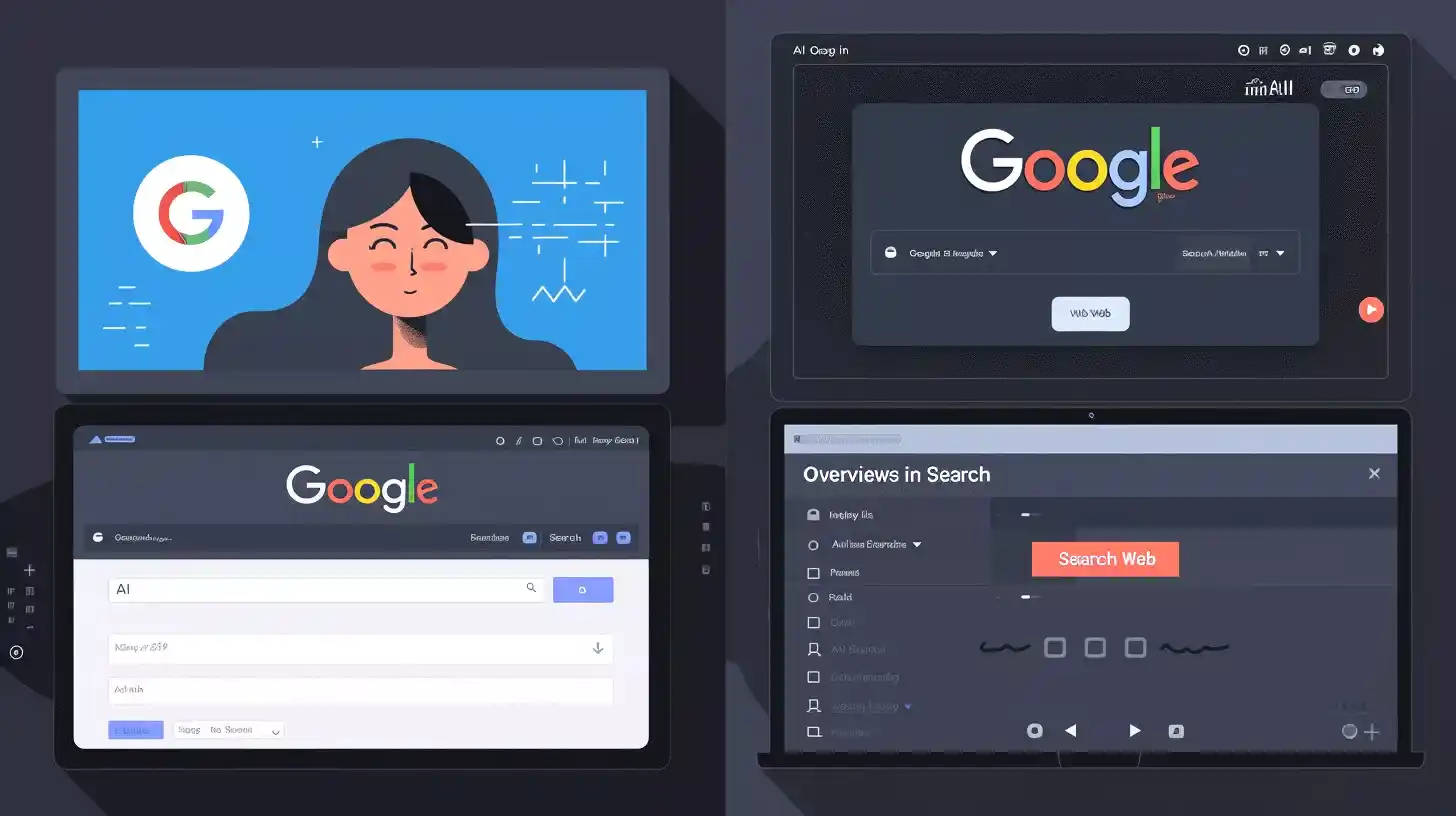
- Using a Chrome Extension:
- Install the “Hide AI overviews in Google search” extension from the Chrome Web Store.
- This extension will block AI-generated summaries in search results.
- Using the Web Filter:
- Perform a Google search and click on the “Web” tab at the top of the results page to see traditional links without AI summaries.
While these methods can reduce the appearance of AI-generated results, it’s currently not possible to completely turn off AI overviews for all searches due to the experimental nature of this feature.
Disable AI Overviews Experimental Setting:
To disable AI overviews in the experimental settings on Google Search, follow these steps:
Desktop
- Access Google Labs:
- Open your web browser and sign in to your Google account.
- Visit the Google Labs page.
- Disable AI Overviews:
- Once on the Labs page, scroll to the “AI Overviews in Search” section.
- Click on the “Get Started” button.
- On the following page, find the “AI Overviews and More” section on the left.
- Toggle off the AI Overviews option.
Mobile Devices
- Access Google Labs:
- On your mobile device, open your preferred web browser and ensure you are signed into your Google account.
- Navigate to the Google Labs page.
- Disable AI Overviews:
- Tap on the “Try It Now” button in the “AI Overviews in Search” experiment.
- On the next page, tap the toggle to disable the experiment.
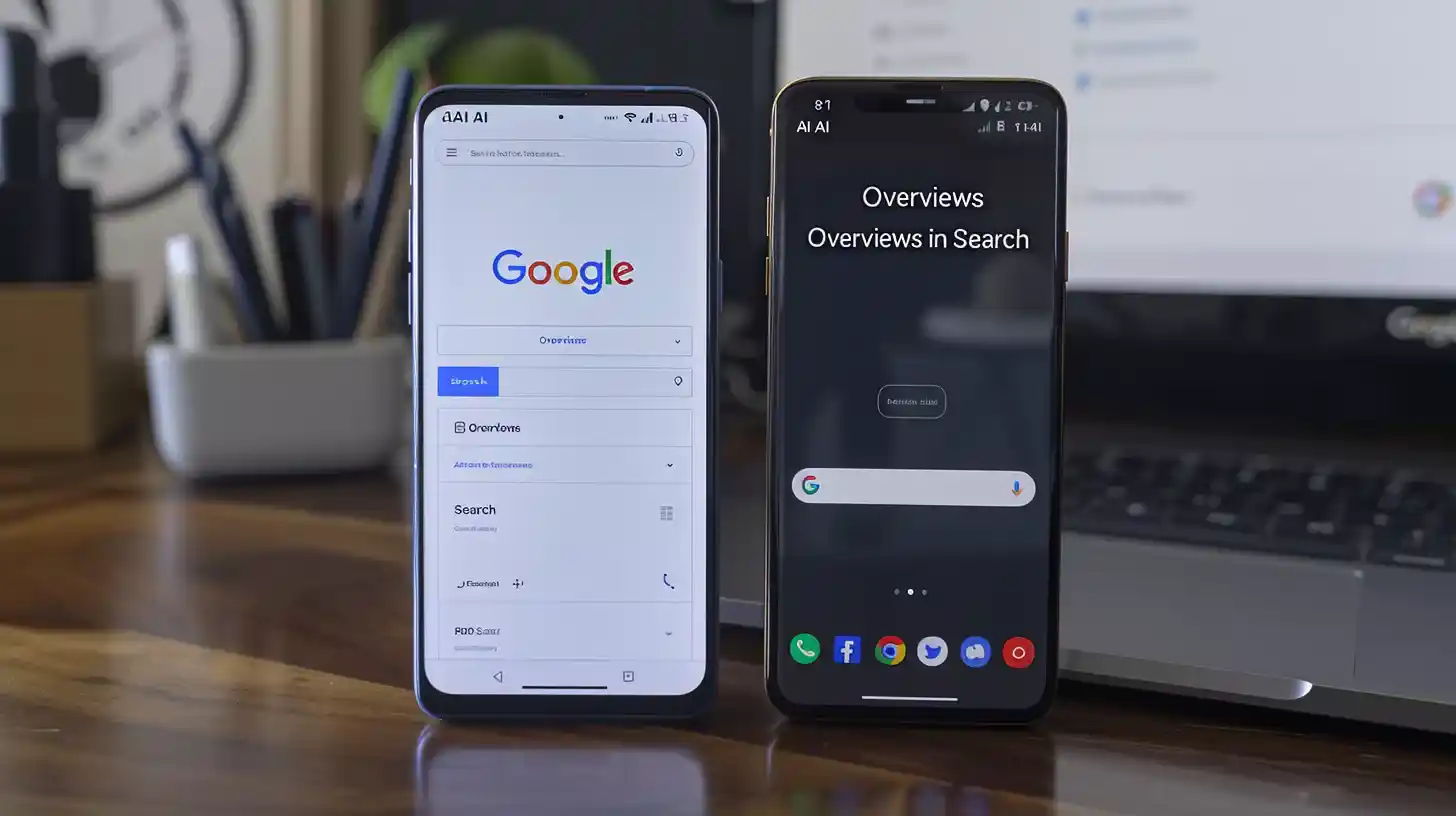
Additional Methods
- Using Chrome Settings:
- Open Chrome and paste
chrome://settings/searchEnginesin the address bar. - Scroll down to “Site search” and click “Add” to input the following:
- Name:
Google Web - Shortcut:
google.com - URL:
{google:baseURL}/search?udm=14&q=%s
- Name:
- Save and make this the default search engine by clicking the three dots next to the new entry and selecting “Make Default.”
- Open Chrome and paste
- Chrome Extension:
- Install the “Hide Google AI Overviews” extension from the Chrome Web Store.
- This extension will block AI-generated summaries in search results.
Limitations
- Note that these methods may not completely disable all AI overviews. Some settings changes may only affect experimental features within Google Labs and may not remove AI overviews entirely across all searches (Beebom) (Gadgets To Use) (Know Your Mobile) (All Things How).
Turn off AI Overviews In Google Search:
To turn off AI overviews on Google Search, you can follow these detailed steps:
Via Google Labs
Desktop:
- Sign in and Access Labs:
- Open your web browser and sign in to your Google account.
- Navigate to the Google Labs page.
- Disable AI Overviews:
- Scroll to the “AI Overviews in Search” section.
- Click the “Get Started” button.
- On the next page, locate “AI Overviews and More” on the left.
- Toggle the AI Overviews option off.
Mobile:
- Sign in and Access Labs:
- Open your preferred web browser and ensure you’re signed into your Google account.
- Go to the Google Labs page.
- Disable AI Overviews:
- Tap on the “Try It Now” button in the “AI Overviews in Search” experiment.
- On the next page, tap the toggle to disable the experiment.
Adjusting Chrome Settings
- Access Chrome Settings:
- Open Chrome and paste
chrome://settings/searchEnginesin the address bar. - Press Enter to open the Search Engine settings.
- Open Chrome and paste
- Modify Site Search:
- Scroll to “Site search” and click “Add.”
- Enter the following details:
- Name:
Google Web - Shortcut:
google.com - URL:
{google:baseURL}/search?udm=14&q=%s
- Name:
- Click “Add.”
- Set as Default:
- Click the three dots next to the new “Google Web” entry and select “Make Default.”
- Restart your browser.
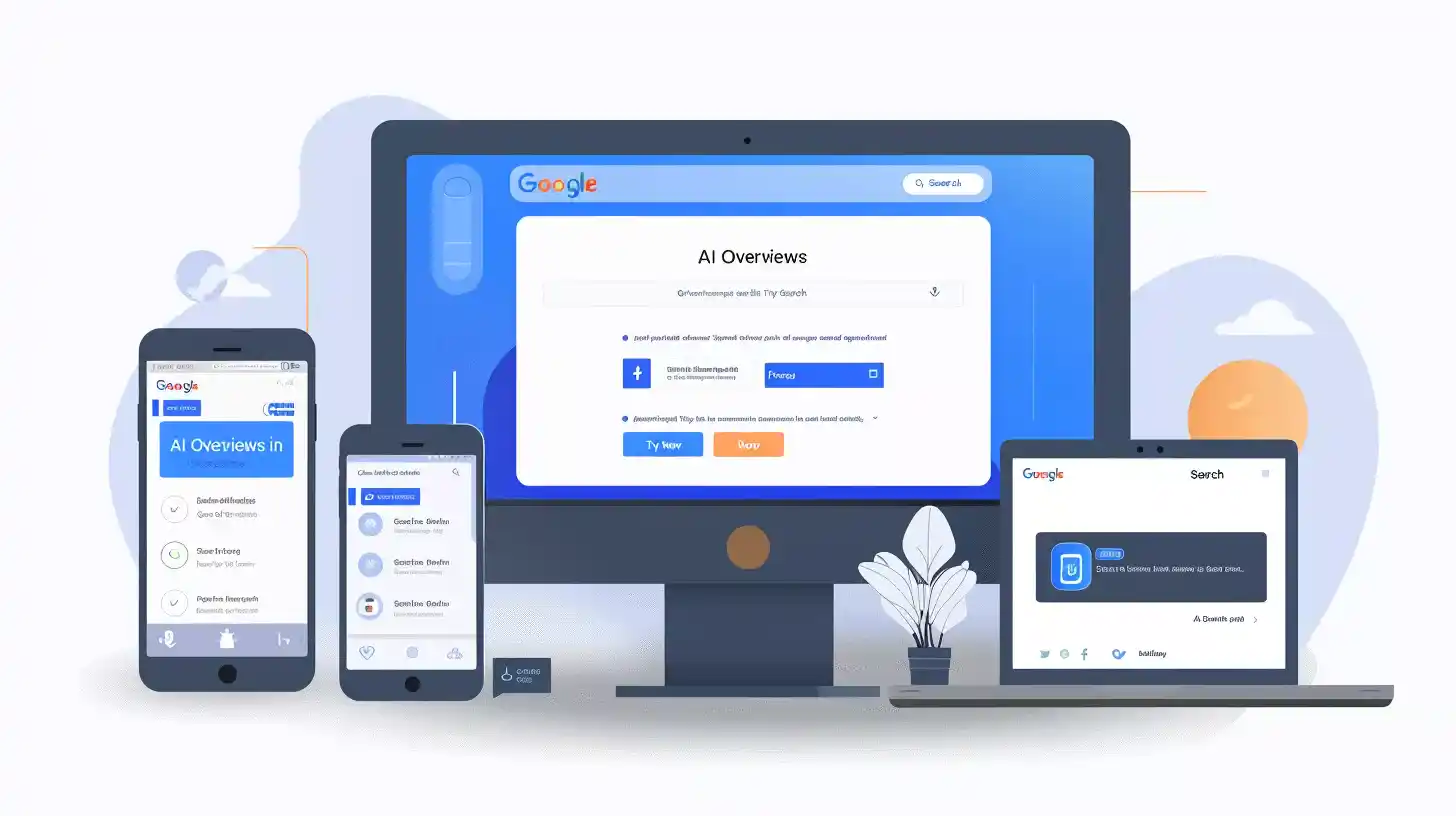
Using a Chrome Extension
- Install the Extension:
- Visit the Chrome Web Store and search for “Hide AI overviews in Google search”
- Click “Add to Chrome” and confirm by clicking “Add Extension.”
- Disable AI Overviews:
- The extension will block AI-generated summaries in Google search results.
Additional Steps
- Manually Select Web Results:
- After performing a search on Google, if AI overviews still appear, click the “More” tab and select “Web” to view traditional search results.
Notes
- Partial Disablement:
- These methods might not completely turn off AI overviews in Google searches as the feature is experimental and settings may vary across different accounts and regions.
Sources
- Beebom provides a guide on using Chrome extensions to disable AI overviews (Beebom).
- Gadgets To Use details how to adjust Chrome settings and use Google Labs (Gadgets To Use).
- Know Your Mobile explains the limitations and alternative methods such as using different search engines (Know Your Mobile).
- All Things How offers a comprehensive guide on disabling AI overviews via Google Labs and Chrome settings (All Things How).
These steps should help you minimize or disable AI-generated overviews in your Google search results effectively.