Table of Contents
Introduction
In the digital age, video content is king. From social media to websites, videos are a powerful way to engage audiences and convey messages. However, creating professional-quality videos can be time-consuming and require technical expertise. This is where HeyGen comes in.
What is HeyGen AI?
HeyGen AI is a revolutionary video platform that uses generative AI to create stunning, professional videos in minutes. Founded by Joshua Xu and Wayne Liang in November 2020 in Los Angeles, HeyGen is designed to make video creation accessible to everyone, regardless of their technical skills or experience.
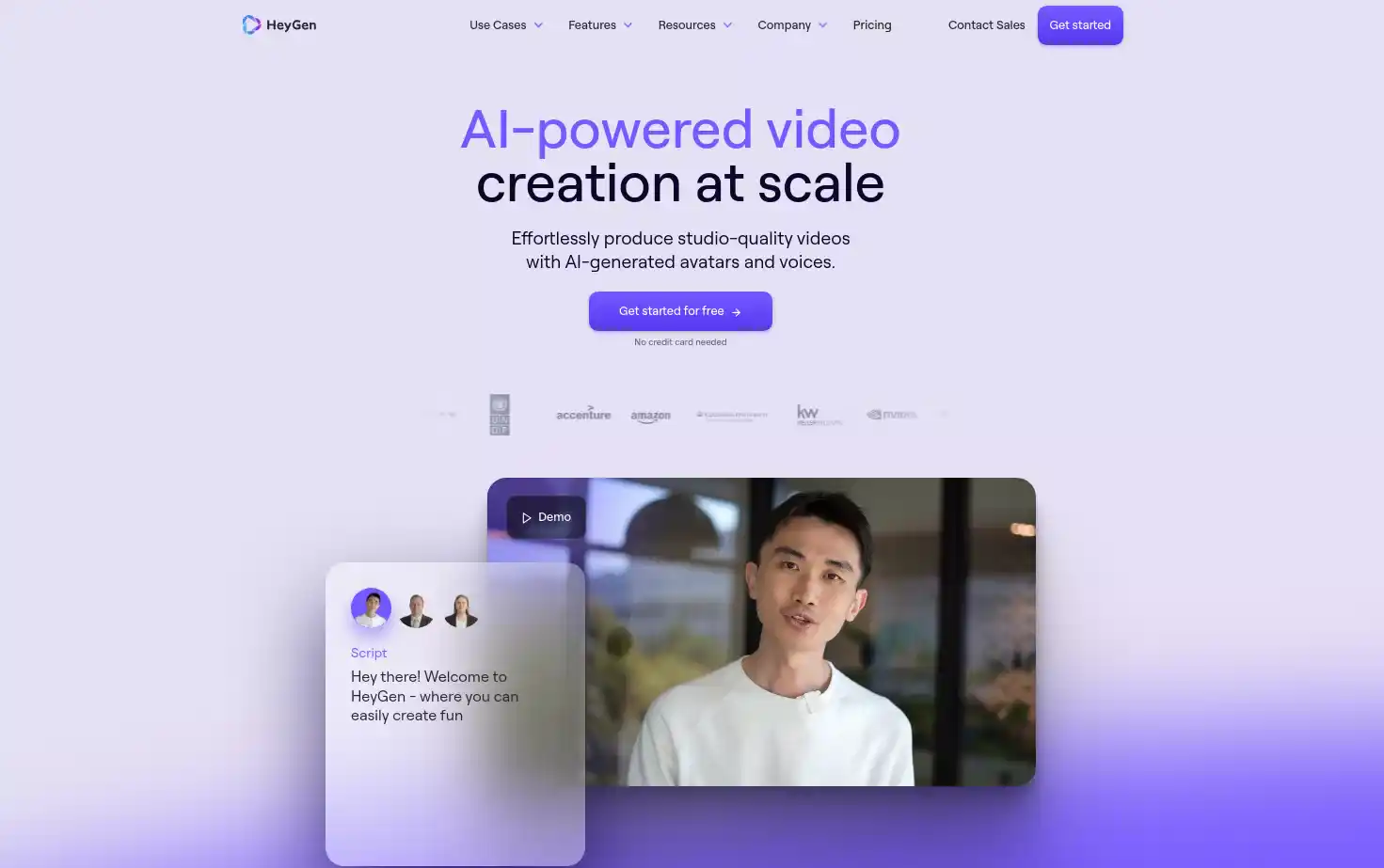
With its text-to-speech features, you can transform your script into natural-sounding words in over 300 voices in more than 40 languages. This makes it possible to create content for a global audience, breaking down language barriers and expanding your reach.
HeyGen AI Features
AI Avatar Creation
One of the standout features of HeyGen is its avatar creation capabilities. HeyGen allows you to choose from over 100 AI avatars representing various ethnicities, ages and poses to recite your script line-by-line with natural lip-syncing capabilities. This adds a personal touch to your videos and makes them more engaging and relatable to your audience.
Video Avatar
The video avatar feature allows you to create a virtual representation of yourself or any character you want. This avatar can then be used in your videos, adding a personal touch to your content. This is particularly useful for businesses or influencers who want to maintain a consistent brand image across their videos.
Streaming Avatar
The streaming avatar feature is perfect for live streaming. It enables you to interact with your audience in real-time, using an avatar that can mimic your expressions and movements. This creates a more immersive and interactive experience for your viewers.
AI Voice
HeyGen’s AI voice feature can transform your script into natural-sounding words in over 300 voices in more than 40 languages. As one of the best AI voice tools, this feature is perfect for creating content in multiple languages or for audiences in different regions. It also allows you to experiment with different voices to find the one that best suits your brand and message. Other tools that can be used for similar purposes.
Video Creation
AI Studio
HeyGen’s AI studio is a powerful tool that allows you to create professional-looking videos in just a few clicks. With a wide range of templates and customization options, you can create videos that perfectly match your brand and message.
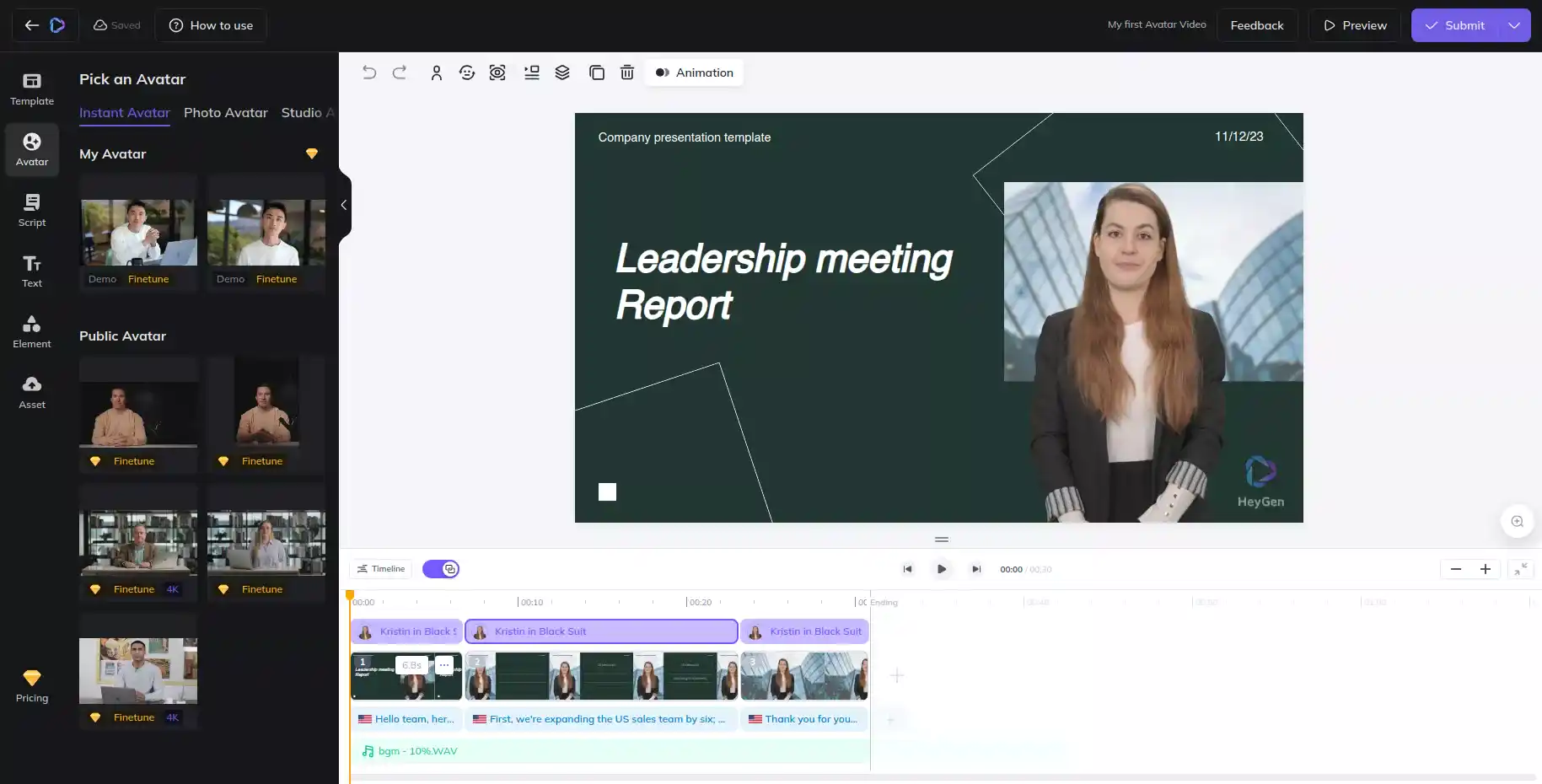
Personalized Video
With HeyGen AI, you can create personalized videos tailored to your audience’s preferences and interests. This feature allows you to connect with your audience on a deeper level and deliver content that resonates with them. Whether you’re promoting a product or sharing a story, personalized videos can help you make a lasting impression.
URL to Ads
HeyGen’s URL to Ads feature allows you to create engaging and effective ads from any URL. This feature is perfect for businesses looking to promote their products or services. Simply enter the URL of the product or service you want to promote, and HeyGen will create a compelling ad that highlights its features and benefits.
Video Repurposing
Video Translation
HeyGen’s video translation feature allows you to repurpose your videos for different audiences by translating the content into different languages. This allows you to reach a global audience and ensures that your content is accessible to as many people as possible.
Instant Highlight
With the Instant Highlight feature, you can create short, engaging clips from your longer videos. This feature is perfect for social media, where short, engaging content tends to perform best. Whether you’re sharing a tutorial, a product review, or a behind-the-scenes look at your business, the Instant Highlight feature can help you create content that grabs attention and drives engagement.
Vidu AI, The Text-to-Video AI Model from China Challenging Sora
HeyGen Pricing
Free Trial
HeyGen provides a complimentary trial of their AI tool, allowing users to experience the platform’s capabilities. While the video quality in the free version might not be top-notch, it gives a glimpse of the tool’s potential and previews of additional features.
The free trial includes:
- A single free credit
- A maximum video length of 1 minute
- Access to over 120 public avatars
- A feature to convert URLs into videos
As for the pricing, there’s no cost involved in trying out the tool, offering you a risk-free opportunity to explore if it suits your needs.
Pricing
HeyGen offers various pricing plans to suit different needs and budgets.
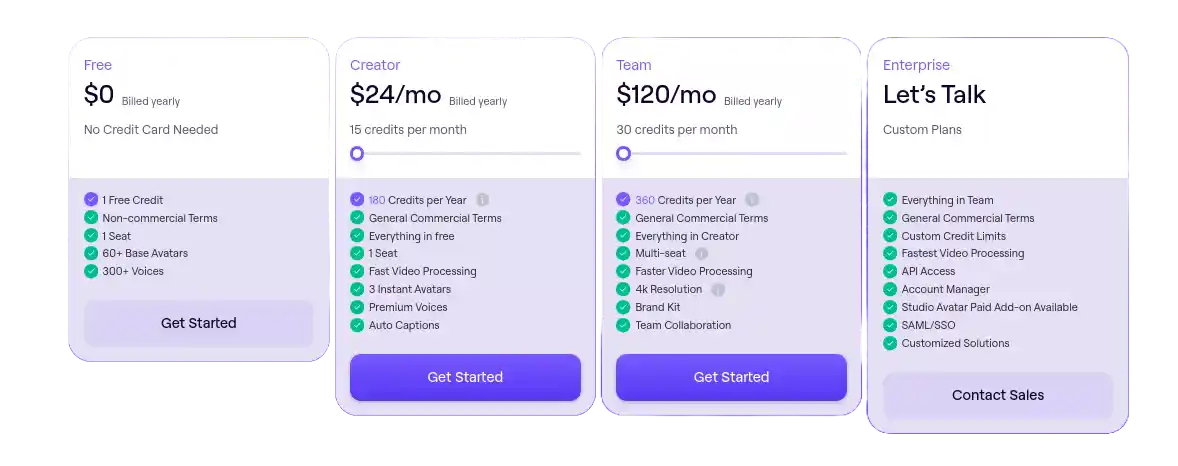
How to Use HeyGen
AI Studio: A Beginner’s Guide
Understanding Tracks in the AI Studio
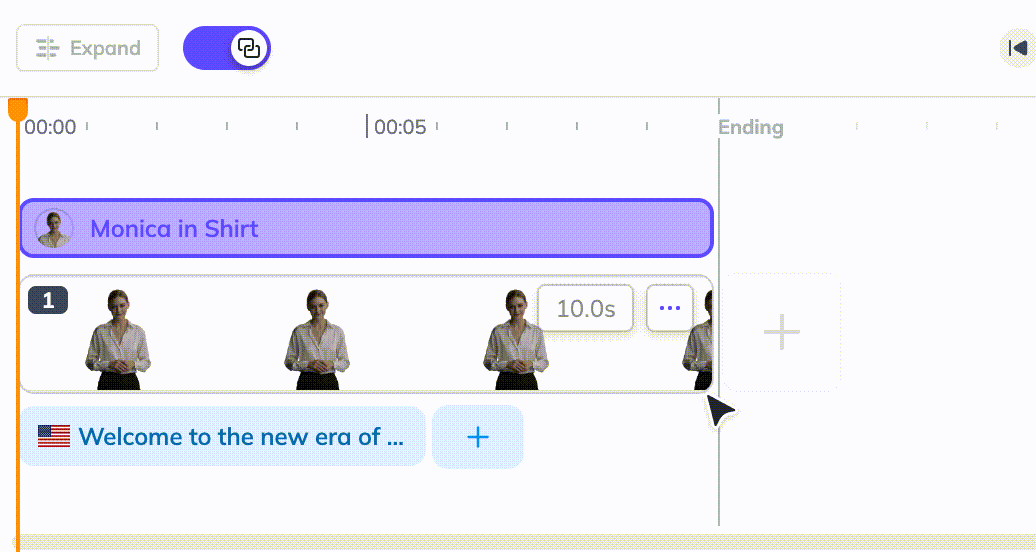
- Scene Track: This track dictates the total length of the video. By dragging, you can alter the scene’s duration, which in turn adjusts the corresponding script content (TTS track) for the scene and Avatar.
- Element Track: Positioned above the scene track, the element track encompasses all non-avatar items on the canvas. To view multiple elements, hit the ‘expand’ button. Note that elements cannot extend across scenes.
- Avatar Track: This track, located above the scene track, showcases avatars that have been added to the respective scene. At present, only a single avatar can be added to a scene, and avatar elements cannot extend across scenes.
- Text-to-script (TTS) Track: Situated below the scene track, the TTS track is where you can input a script or upload an audio file for your avatar to articulate.
Uploading Audio to TTS Track
- Method 1: Add audio via the timeline.
- Method 2: Add audio through the script panel.
Inserting Pause in TTS
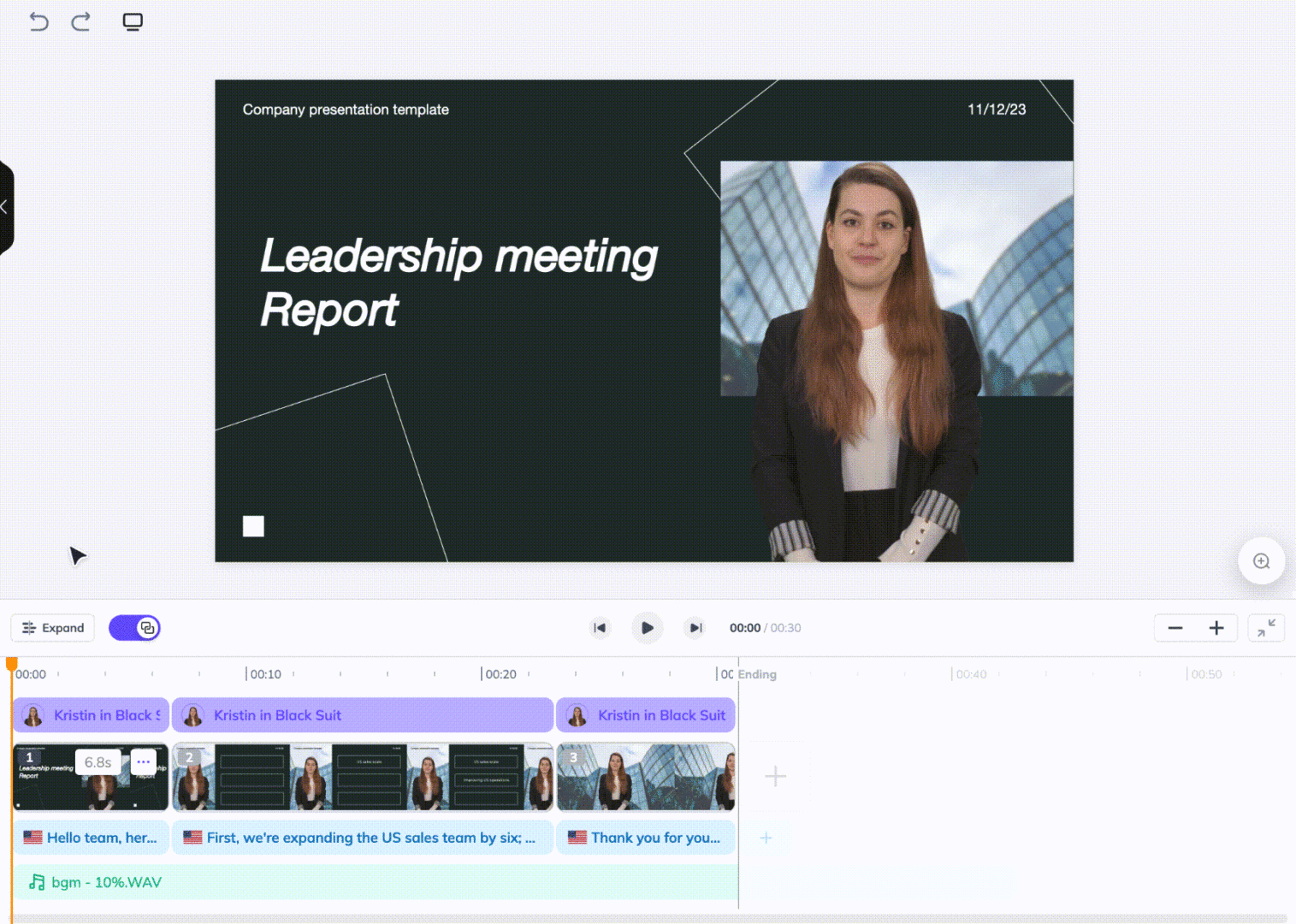
- Pauses between Script Paragraphs:
- Method 1: Insert pauses via the timeline.
- Method 2: Insert pauses through the script panel.
- Pauses within the Script: To insert a pause, click on the ‘clock icon’.
Utilizing ‘Auto Link’ to Align Your Video Clips with Your Script’s Length
When this toggle is activated, the scene’s length will automatically adjust to match the script’s length. To update changes, you need to press ‘play’. Please note, that if you add a new script or remove an existing one, the duration of the corresponding scene will remain unchanged.
Related Article
Leonardo AI: A Comprehensive Guide on How to Use Leonardo AI, Its Features and Comparison