Table of Contents
In today’s fast-paced development environment, automated testing and deployment pipelines are foundational to delivering high-quality software at speed. GitLab CI/CD (Continuous Integration/Continuous Delivery) has emerged as one of the top-notch solutions for creating powerful, flexible, and streamlined pipelines for automatic testing, building, and deployment of software.
Whether you’re managing a small project or a large-scale enterprise application, CI/CD can automate repetitive tasks, reduce manual errors, and boost your productivity.
In this step-by-step guide, we’ll show you how to set up GitLab CI/CD in 7 easy steps. By the end of this article, you will be able to create, configure, and optimize a working CI/CD pipeline to handle your development and deployment needs.
What is CI/CD?
CI/CD is an integrated part of GitLab, which includes Continuous Integration (CI) and Continuous Delivery (CD) functionality for automating the building, testing, and deployment of your code.
The adoption of CI/CD ensures that code changes are automatically tested and deployed to production environments, reducing manual effort and minimizing potential pipeline errors.
- Continuous Integration (CI): Automatically integrates and tests code each time a developer commits changes to a shared repository.
- Continuous Delivery (CD): Automatically delivers and deploys (or prepares to deploy) the code to production environments after it passes all tests.
In short, CI/CD helps automate the entire software development lifecycle, allowing organizations to release software faster with fewer bugs.
Benefits of Using CI/CD
- Automation: Automates testing, builds, and deployments, reducing manual intervention.
- Efficiency: Improves development speed by enabling fast feedback via automated tests.
- Scalability: CI/CD pipelines can easily be scaled for enterprise-level projects.
- Visibility: Provides full visibility into the entire CI/CD pipeline and every stage of code deployment.
- Version Control Integration: Seamlessly works with GitLab’s built-in version control system.
How to Set Up GitLab CI/CD in 7 Simple Steps
Let’s break down the step-by-step process of setting up GitLab CI/CD for your project:
1. Create a GitLab Project
Before you begin, make sure you have a GitLab account.
Follow these steps to create a new project:
- Go to your GitLab dashboard and click the “+” dropdown in the top-right corner.
- Select New Project.
- Choose Create from Template, Clone an existing repository, or Create a Blank Project.
- Enter a name for your project (e.g.,
my-ci-project). - Set the visibility level (public or private).
- Once the project is created, note the repository URL, which you’ll need to clone the project to your local machine.
2. Create a .gitlab-ci.yml File
The .gitlab-ci.yml file is the cornerstone of your GitLab CI/CD pipeline. It defines stages, jobs, and workflows for your CI/CD pipeline. Whenever you push this YAML file to your repository, GitLab runs the predefined tasks automatically.
Steps:
- In the root directory of your project, create a file called
.gitlab-ci.yml. - Use the following basic structure for
.gitlab-ci.yml:stages: # Define the stages in the process - build - test - deploy build-job: # Define the actual jobs for each stage stage: build script: - echo "Compiling the code..." - make build test-job: stage: test script: - echo "Running tests..." - make test deploy-job: stage: deploy script: - echo "Deploying the application..." - make deploy
This file defines 3 stages: build, test, and deploy. Each stage will execute specific jobs described in the script block of every job configuration.
Now, commit and push this file to your project repository.
git add .gitlab-ci.yml
git commit -m "Add .gitlab-ci.yml"
git push origin masterEvery time you push changes to GitLab, this pipeline will execute automatically.
3. Configure Runners for the Pipeline
A GitLab Runner is an application that works with CI/CD to run jobs in a pipeline. GitLab provides shared runners, but you can also create your self-hosted runners.
Steps to Enable Runners:
- Go to your project’s settings.
- Navigate to Settings > CI / CD > Runners.
- Switch on Shared Runners if they’re not already enabled.
- You can also set up Custom Runners for more control over the environment. Follow the GitLab Runner documentation to register your custom runner.
Without runners, your pipelines cannot execute. Ensure at least one runner is enabled for your project.
4. Add Build and Test Jobs to Your Pipeline
Now that your pipeline is set up, it’s time to create specific jobs for building and testing your application.
Example Build Job:
build-job:
stage: build
script:
- echo "Building the application..."
- make build # Or your specific build commandExample Test Job:
test-job:
stage: test
script:
- echo "Running automated tests..."
- make test # Or your specific test commandBoth the build-job and test-job stages will automatically execute when the pipeline runs.
5. Implement Continuous Deployment (CD)
For continuous deployment to a specific environment (for example, development, staging, or production), you’ll need to define a deploy job in your .gitlab-ci.yml.
Example Deploy Job (To a Production server):
deploy-production:
stage: deploy
script:
- echo "Deploying to the Production environment..."
- ./deploy_script.sh # Custom command or script to deploy your applicationBe sure to have proper keys, security credentials, or SSH setups configured to access the server where you’re deploying the code.
6. Set Up Environment Variables
Sensitive information like API keys, passwords, and SSH credentials should not be hardcoded into the .gitlab-ci.yml file. Instead, GitLab allows you to set Environment Variables for your pipeline.
Steps to Add Variables:
- Go to your GitLab project.
- Click on Settings > CI / CD > Expand Variables.
- Add your desired environment variables like
DB_PASSWORD,API_KEY, etc., and click Add Variable.
These variables can now be used securely in your .gitlab-ci.yml script by referencing them as $VAR_NAME.
Example:
deploy-production:
stage: deploy
script:
- echo "Deploying to production with key: $API_KEY"
- ./deploy_script.sh7. Monitor and Optimize Your Pipeline
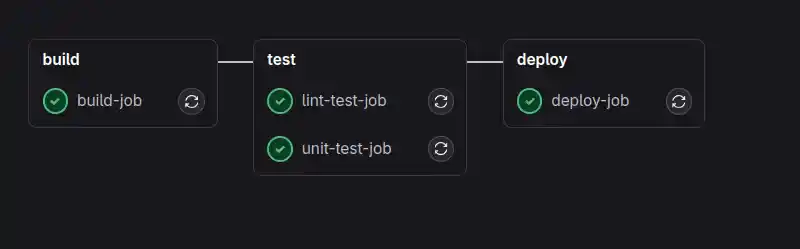
Once your pipeline is running, you can monitor its execution using GitLab’s built-in tools. By default, GitLab offers robust pipeline monitoring, which allows you to:
- View job logs: Click on any job within the pipeline to see the full output.
- Visualize the pipeline: GitLab shows a visual representation of your entire pipeline, with each stage and job.
- Restart failed jobs: Easily restart any job that failed.
Pipeline Timing Optimization Tips:
- Run jobs in parallel for faster feedback. Define multiple jobs within the same stage using different runners. This will enable multiple processes to execute at once without waiting for others to complete.
- Use caching: Cache dependencies like node modules, libraries, or Docker images to avoid redundant downloads.
- Split long jobs into smaller, logical parts to reduce overall execution time.
Conclusion
Congratulations! You’ve successfully learned how to set up GitLab CI/CD for your project. By following these 7 steps, you can automate your builds, run tests continuously, and deploy applications effortlessly.
GitLab CI/CD pipelines are customizable, scalable, and can be tailored to meet the needs of projects big or small. Over time, you can expand your pipeline to introduce more advanced features like automatic rollback on failure, canary deployments, and auto-scaling environments.
Ultimately, GitLab CI/CD empowers development teams to ship faster, with confidence, while maintaining high code quality and security standards.
FAQs
Q1. Is GitLab CI/CD Free?
Yes, GitLab offers free CI/CD integration with its hosted and on-premise solutions, although certain advanced features are limited to premium tiers.
Q2. Can I use GitLab CI/CD with other version control systems?
No, GitLab CI/CD is tightly integrated with GitLab’s version control system. However, GitLab CI/CD works with other Git solutions if the repository exists within GitLab.
Q3. What type of applications can I build using GitLab CI/CD?
You can build practically any type of application (web apps, mobile apps, microservices, etc.), provided you have the necessary build scripts in place.
Q4. Can I use Docker in GitLab CI/CD?
Yes, GitLab CI/CD fully supports Docker. You can use Docker within your CI jobs or for building and deploying containerized applications.
By following these steps and tips, you’ll be well on your way to automating your workflow and boosting productivity. Keep experimenting with GitLab CI/CD to unlock more advanced features tailored to your specific DevOps needs.